The user will find a toolbar on the upper left corner to go to the desk, to work with the database of compounds and suppliers, and to send messages to other members of the same group. Group managers will also find a button (Team) to manage the groups and the users.
![]()
From the desk, you can search for experiments by molecular structure or by typing any free text just by selecting the 'Search' option:
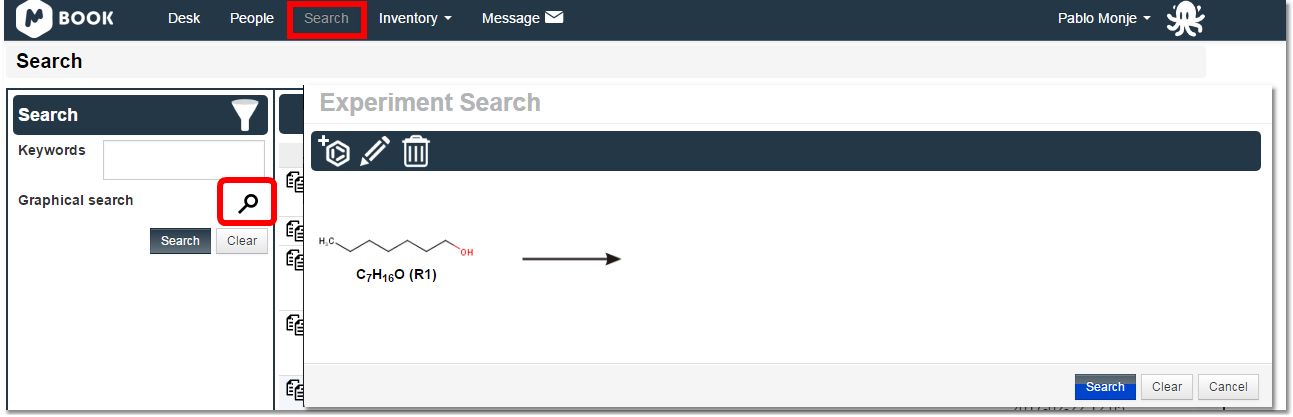
Inventory
Selecting the 'Compound DB' from the Inventory scroll down menu will display the compound list:
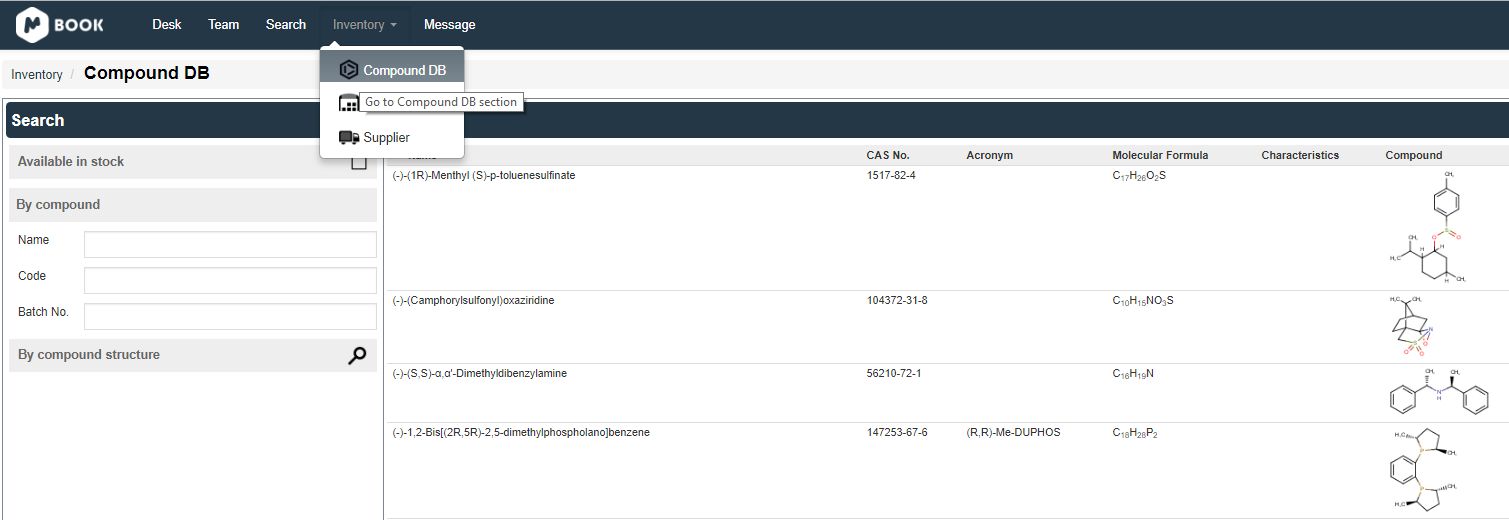
New compounds can be added to the database just by clicking on the appropriate button:
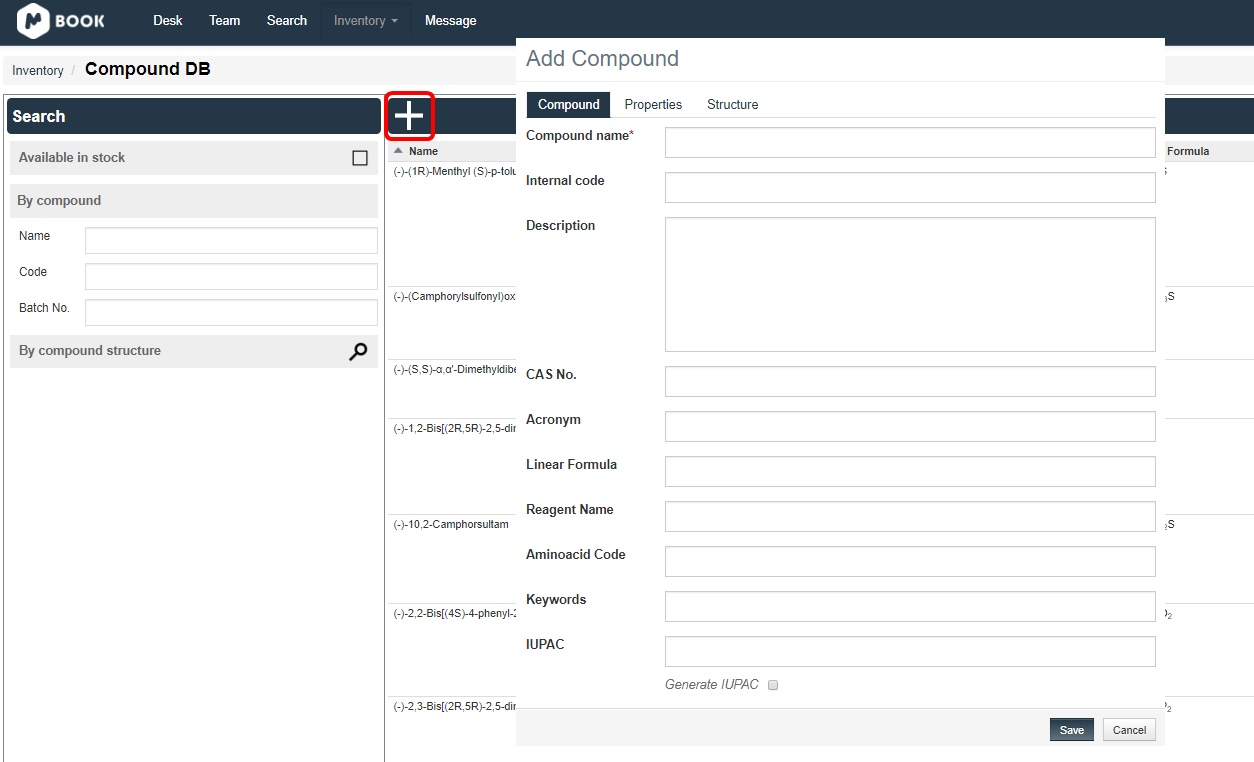
From the left panel, you will be able to search by name, code, batch number, or structure. When the "available in stock" option is checked, the search will only take into account those compounds currently listed as in the inventory:
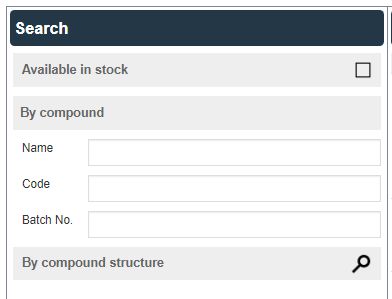
Left clicking on any existing record will display a dialog to add or edit the existing information (Name, Acronym, Molecular Formula, Melting and Boiling Points, Density, etc.):
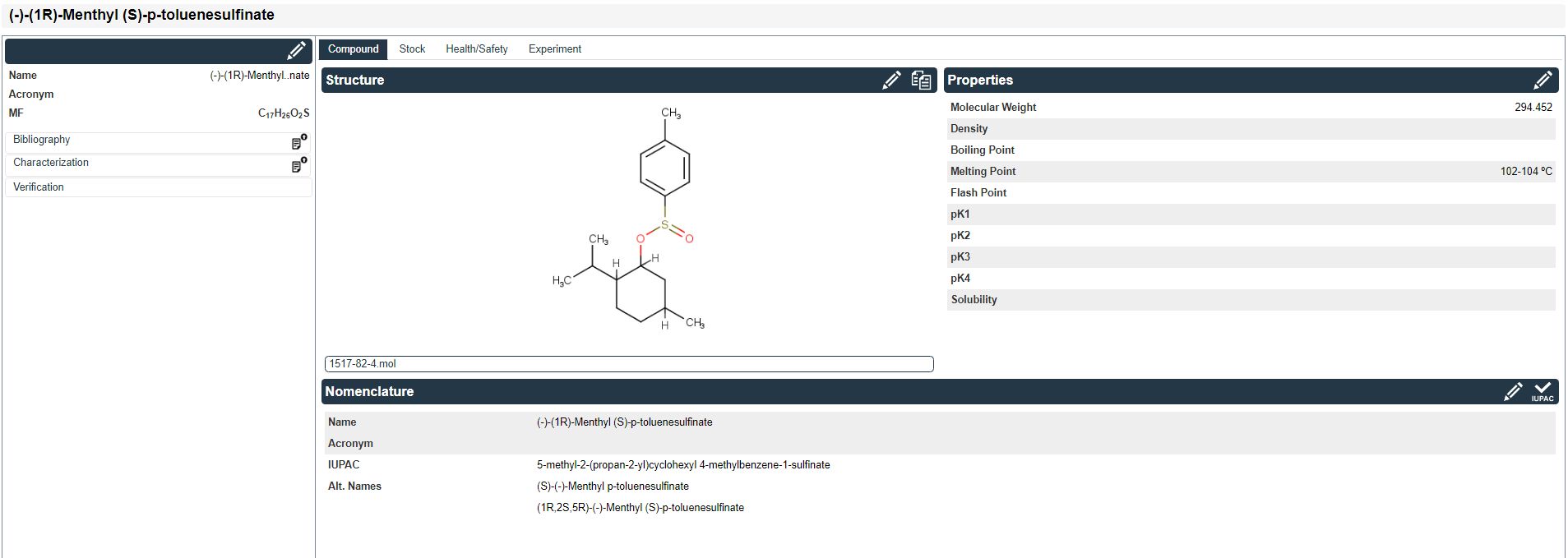
From here, you can get the MSDS document and download the .mol file of the applicable structure.
Clicking on the ‘Stock’ tab will display the location and the number of available bottles of the compound:
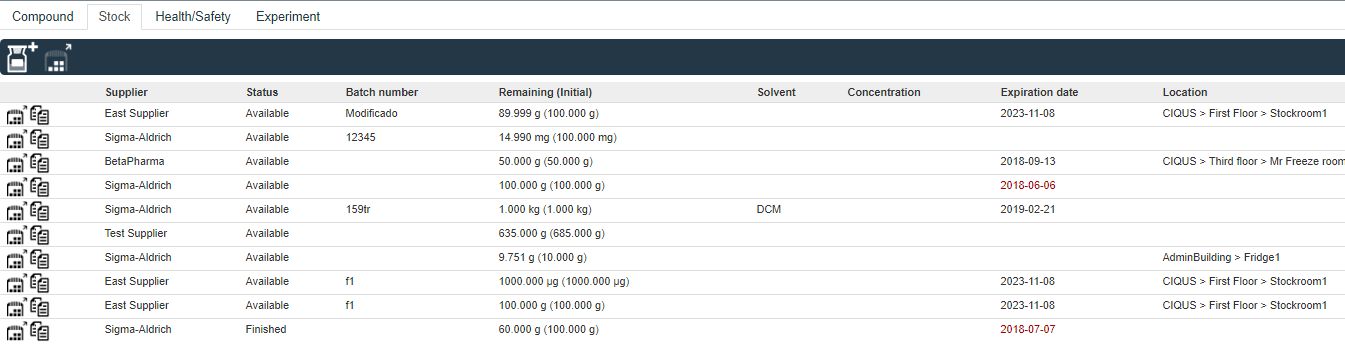
The ‘Health/Safety’ panel will allow you to check and modify the hazards and precautions assigned to the compound:
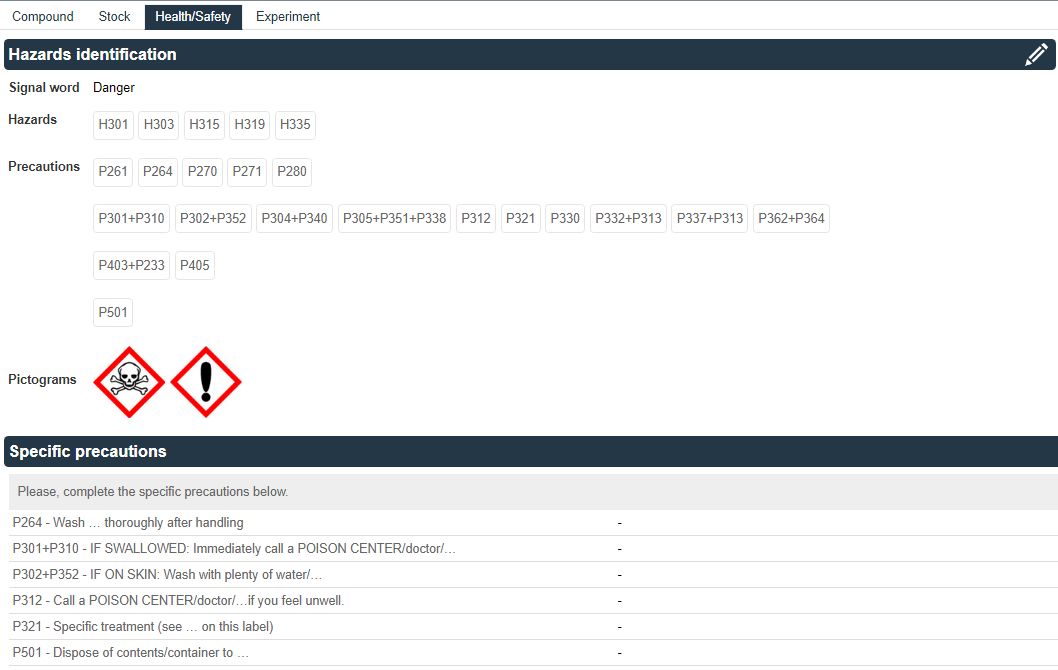
Clicking on the ‘Experiment’ button will display the list of experiments where the compound has previously been used:
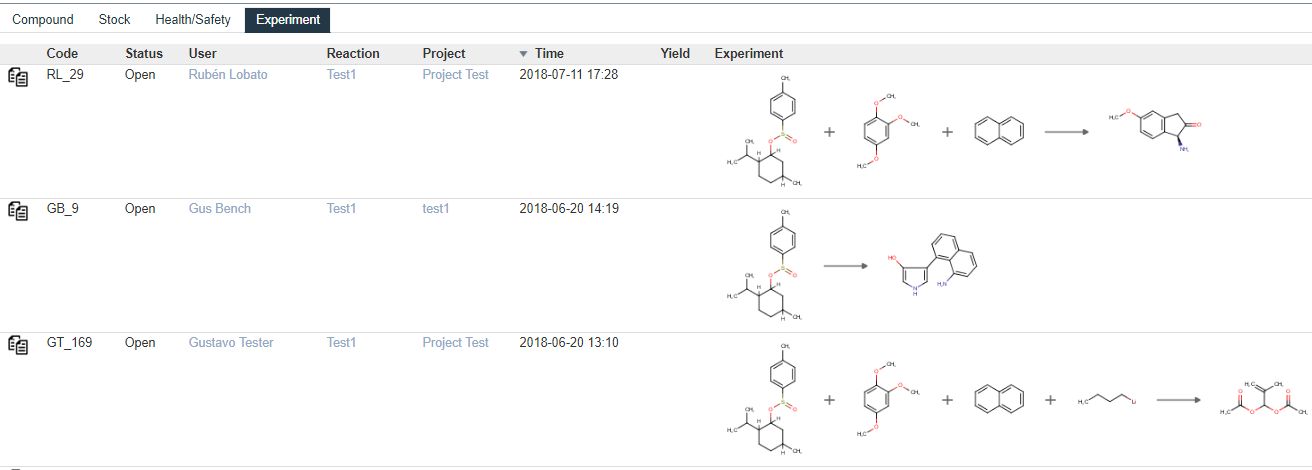
The new Stockroom section is available by selecting the 'Stockroom' icon from the Inventory scroll down menu:
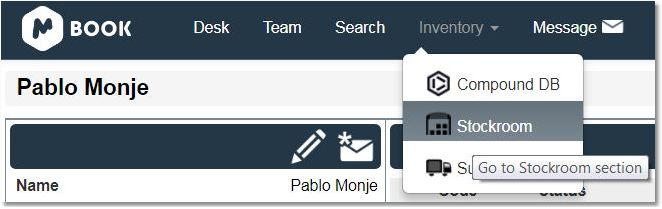
The Supplier option in the toolbar will allow you to search/edit/add suppliers to your database:
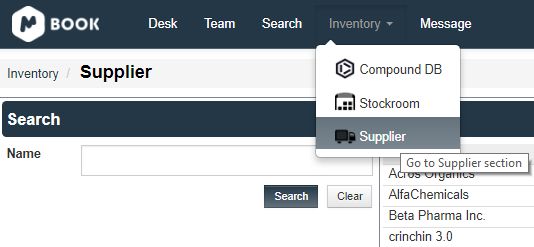
Message
The message button will display all the messages (sent, received, or archived) associated with your inbox:
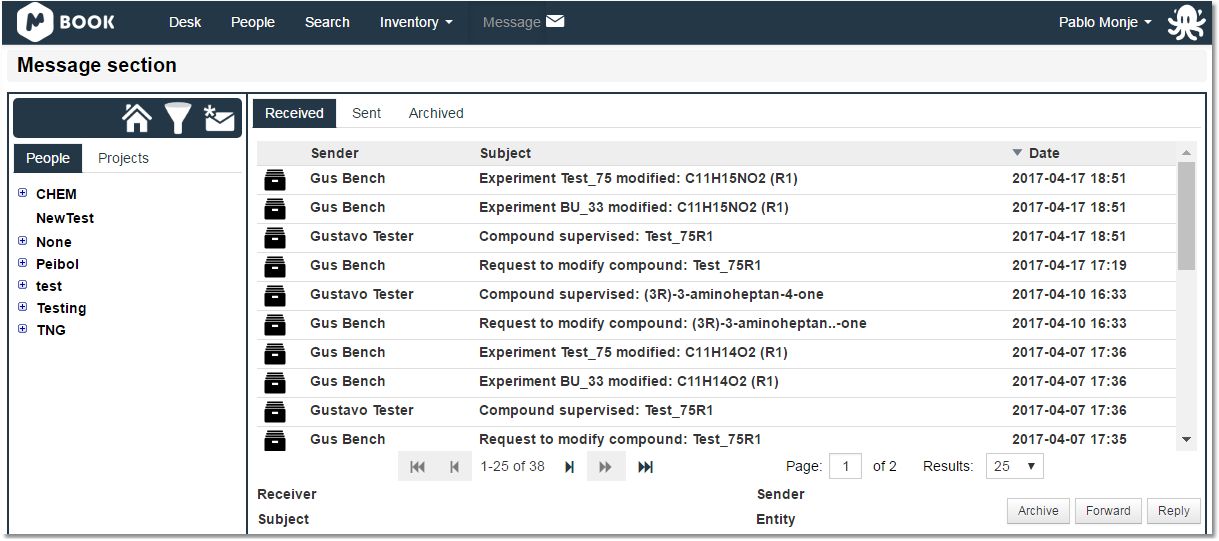
The Message panel shows a complete list of experiments open and the list of messages related to a given user by default. Clicking on the ‘Home’ button ![]() will restore this original view after navigating the trees.
will restore this original view after navigating the trees.