Footers can be added to the PDF reports generated for each experiment. Footers may contain one or two signature sections, as well as a text area where warnings or informative messages are displayed. Mbook provides each Group with five configurable footer templates. The Group Manager can customize each template, and then select which of those customized templates are available to the Groups’ Project Managers. Each Project Manager can select the specific footer that will be added to all the project’s experiment reports (and its eventual subprojects) from the customized templates made available by the Group Manager. Finally, each experiment owner can decide whether to include a report footer when generating a PDF report.
Report footer Templates
Report footers in Mbook contain one or two signature sections, as well as a text area where warning or informative messages are displayed. The picture below shows the five footer templates available in Mbook.
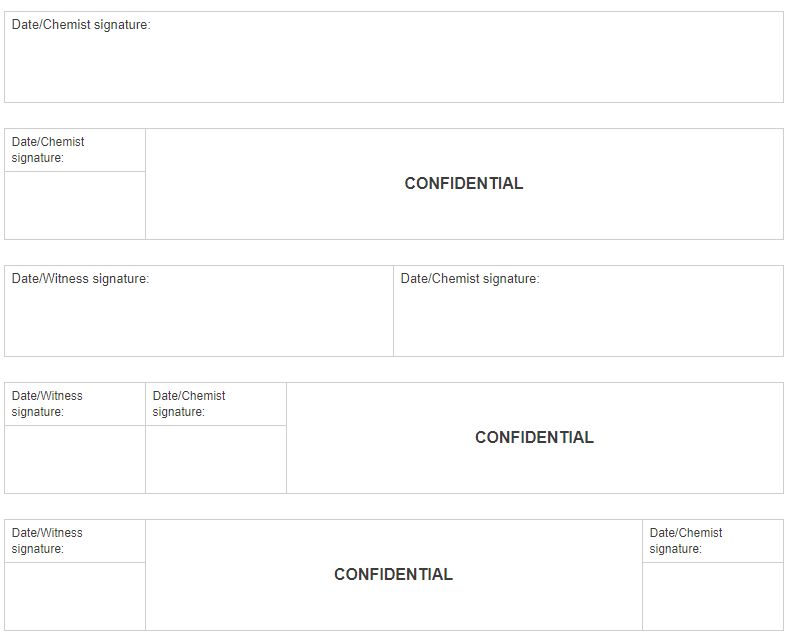
Group Manager
The Group Manager can customize each report footer template, and then select which of those customized templates are available to the Group's Project Managers.
To open the report configuration window, the Group Manager should navigate to the Group's management panel and click on the setup icon highlighted below.
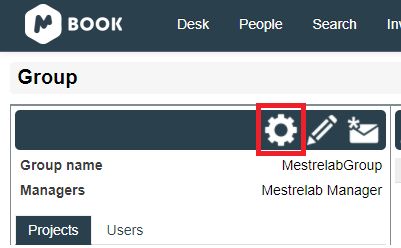
The report configuration window will pop up:
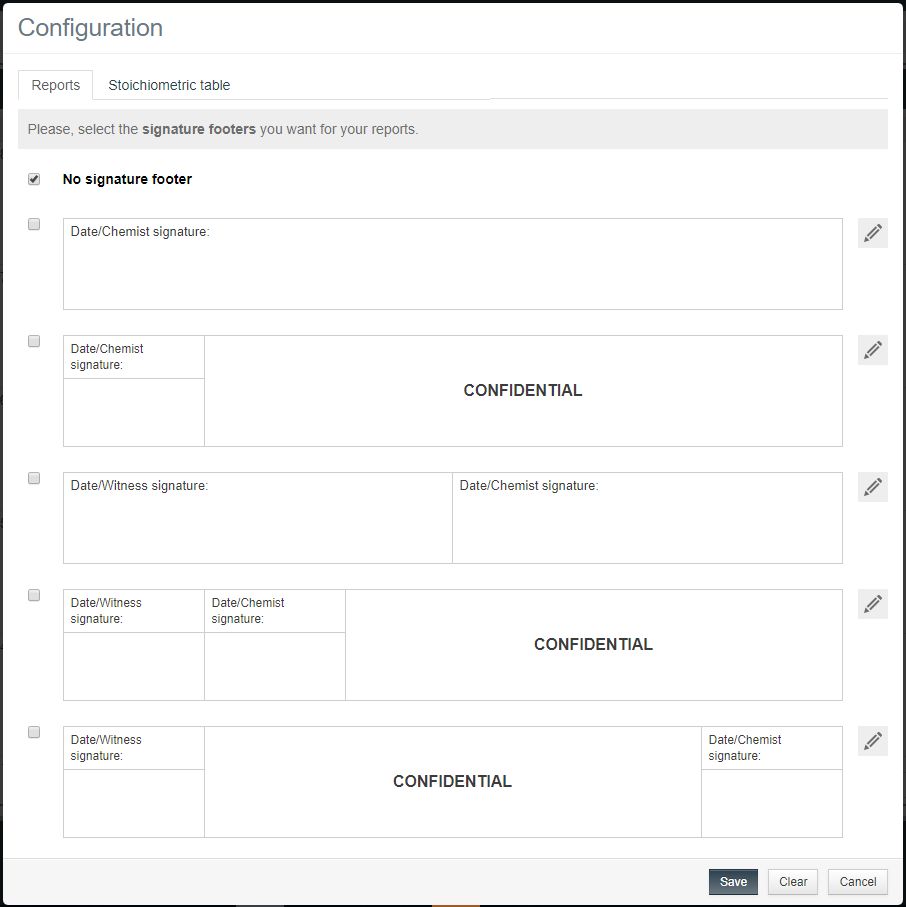
The Group Manager can select which footer templates are available to the Group's Project Managers by clicking on each template's checkbox (see picture below).

To customize a footer template, the Group Manager should click on the Edit (pencil) icon shown in the picture above, after which the footer template will become editable (see picture below). Once the footer template has been customized, the Group Manager should save the changes by clicking on the Tick button.

During the customization of a footer template, the Group Manager can check the “This text can be customized in every project” option (see picture above). In this way, the Group Manager allows the Project Manager to customize the content of the text area on a per-project basis. In the report footer below, the Group Manager has defined the message “PROPERTY of XXX” so that each Project Manager can modify the “XXX” part at some later point.

The image below shows an example where the Group Manager has customized and made two report footer templates available to the Group's Project Managers.

If no footer is needed for the Group's experiment reports, the Group Manager should check the “No signature footer” option.
Project Manager
Each Project Manager can select the specific footer that will be added to all the project’s experiment reports (and its eventual subprojects) from the customized templates made available by the Group Manager. To open the report configuration window, the Project Manager should navigate to the project's management panel and click on the icon below.
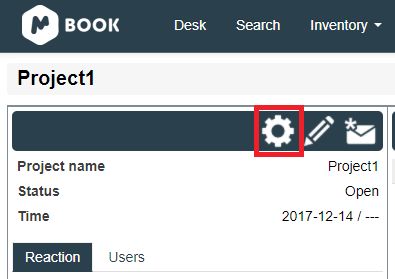
The report configuration window will open. Only the report footers previously selected by the Group Manager will be available to the Project Manager, who can then decide which one, if any, will be included in the project’s experiment reports.

In the picture above, the text area in the last footer contains a message that was previously defined by the Group Manager as “Property of XXX” and has now been modified by the Project Manager with the text, “PROPERTY OF CLIENT1”.