This feature is included in the Mbook PRO, Mbook Analytical and Enterprise packages (it is not included in the Mbook Chemistry package)
Many organizations choose an ELN, deploy it, get it adopted, train their users in it, etc., and at the end of this effort they start again with an inventory solution. Mbook comes with inventory integrated, so you deploy and adopt a single application that fulfils both functions with no additional effort and no integration concerns. This tool has been automatically updated on your Cloud version; for in-house installations, you will have to update to Mbook 1.1.
Preliminary step: Become an inventory manager!
Any user in your group can read the information available in the inventory section. In order to add or edit entries, you will need access as an inventory manager. For this, a user assigned as a group manager can go to the user options at the top right corner of the screen and select “edit user”. Here you can enable or disable the inventory manager privileges for any of the other users.
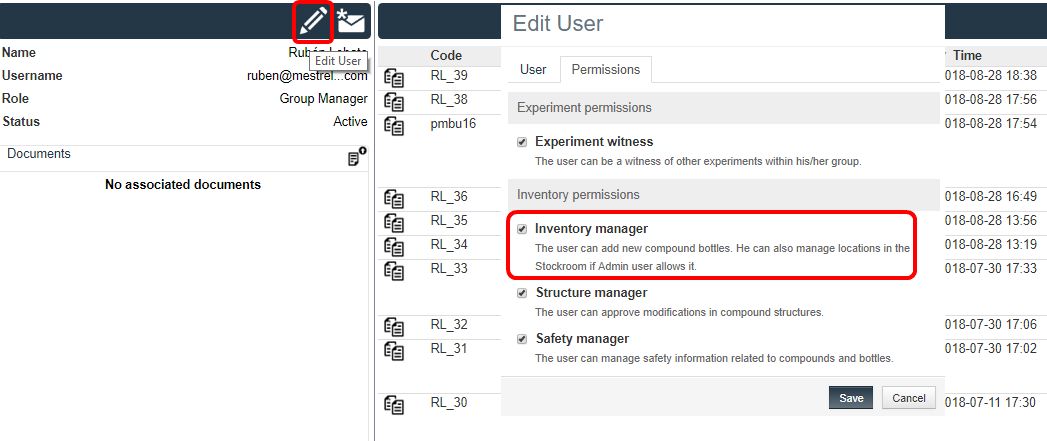
The inventory menu
The inventory tool can be found on the top bar menu and is linked to the compound database entries. You can enter or edit new suppliers as well as searching for any compound in your Mbook database.
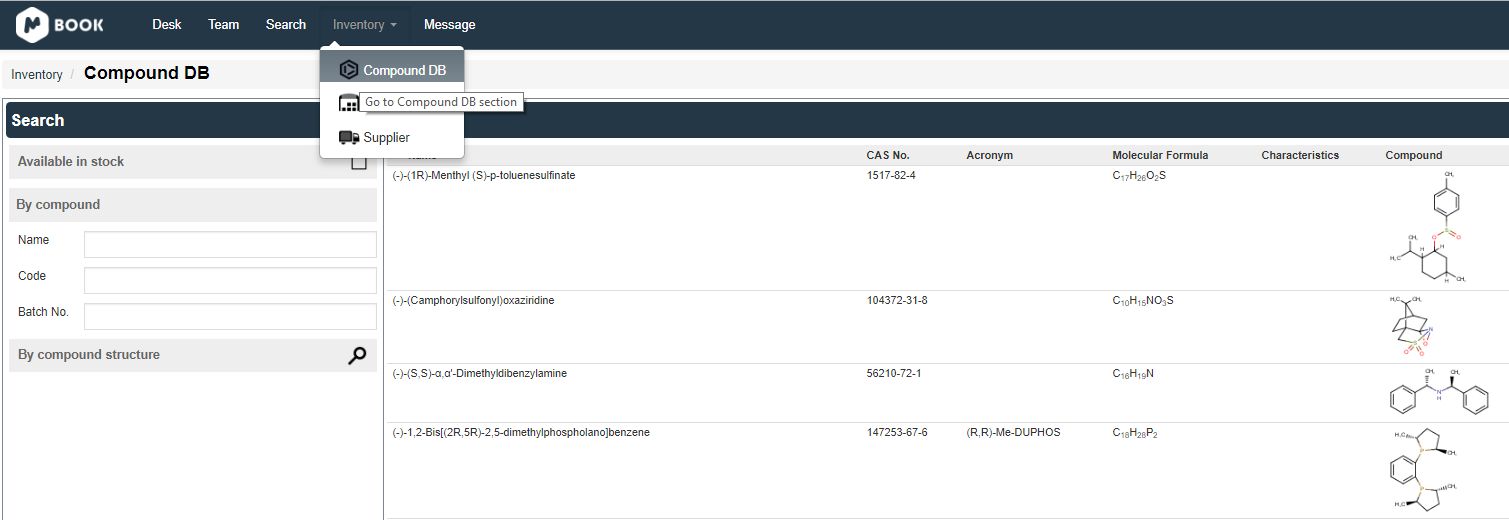
The safety manager will be able to add hazards and the applicable pictograms to any existing compound from the 'Health/Safety' tab:
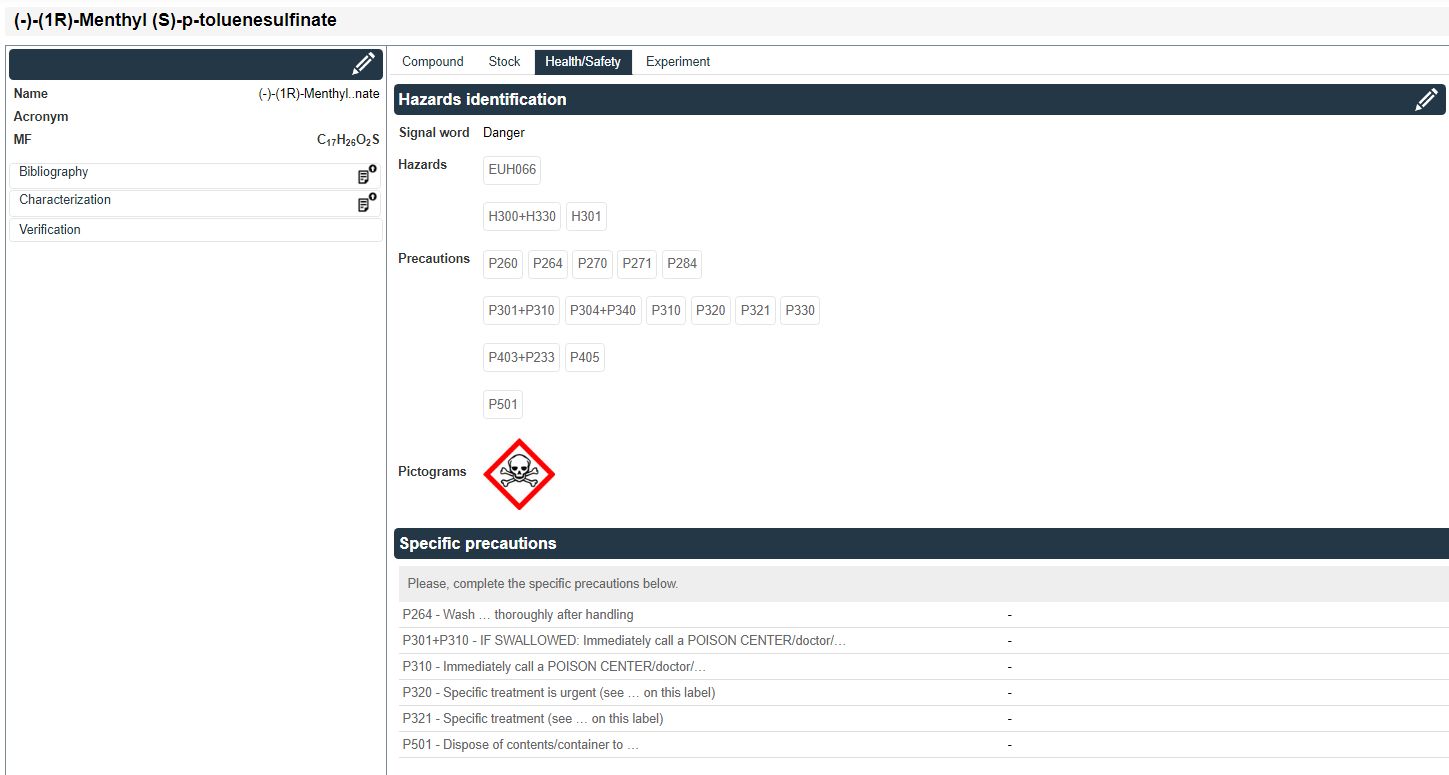
A practical example
Let´s go to the main menu and select Inventory/Compound DB and search “heptane” as an example:

Click on “Heptane” in the list and go to the “Stock” tab for this compound. Here you can see we have two different entries for two different suppliers. This window also displays details such as status, batch number, and remaining number for each of the bottles.
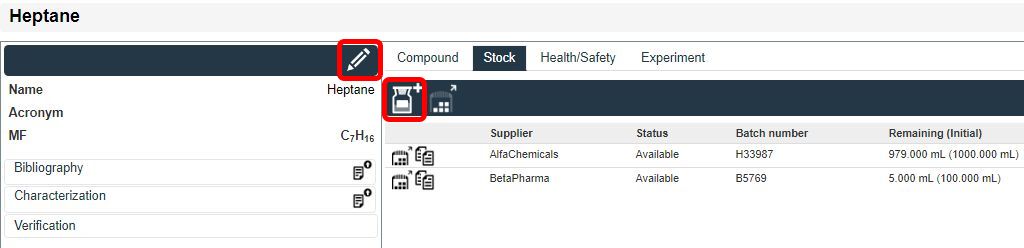
As an inventory manager you can add a new entry or edit the information relating to any of these bottles, such as the description, quantity, purity, order date, who ordered it, etc., and then just save any changes made.
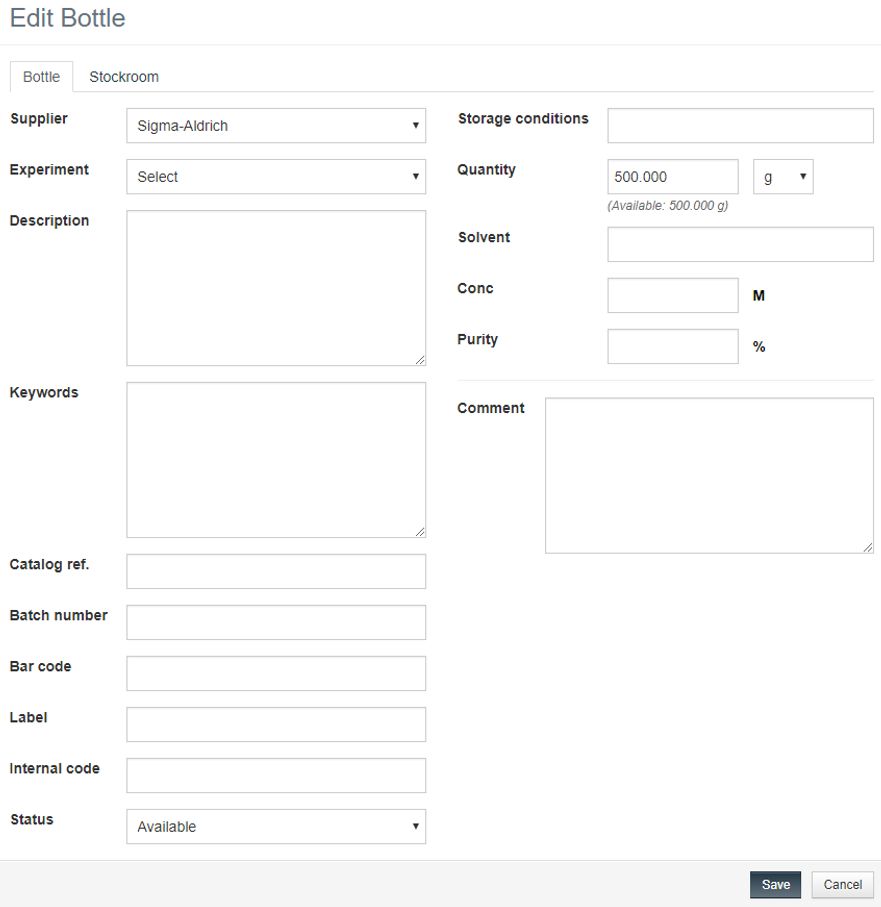
You can add new compounds to the inventory just by clicking on the appropriate button (from the compound DB):
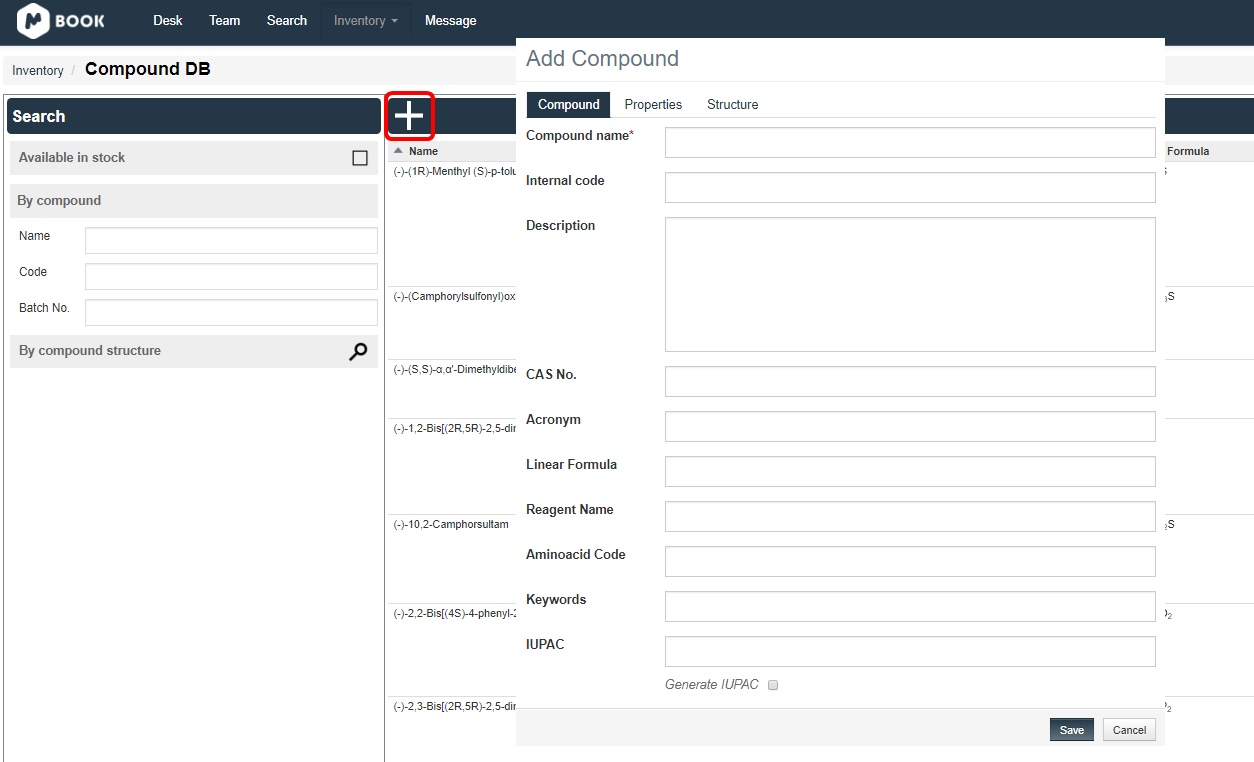
You can also add bottles to the inventory from the reaction scheme just by highlighting the appropriate product and clicking on the 'Create bottle' button:
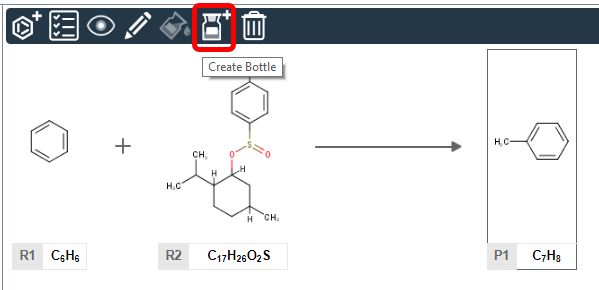
Any user can go to Mbook’s desk panel and use the inventory entries to link to an experiment. Let’s click on a recorded experiment and check the entries for heptane (or your preferred reaction participant) by clicking on the “Assign Source” icon.
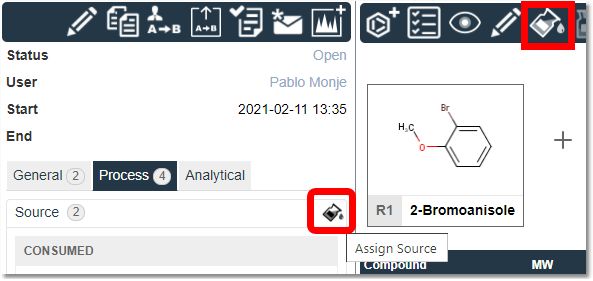
You can now set the amount you have used of each chemical for any of the source entries.
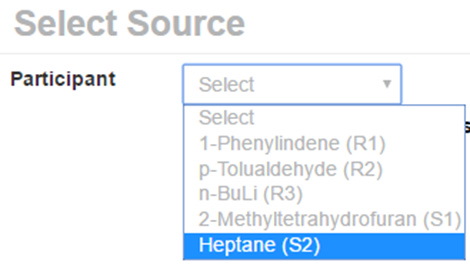
Besides the available number of each of the source bottles, it also displays the “quantity deficit”. This shows you the amount of participant required for the reaction as per the stoichiometric table.
You can register a value on the “quantity consumed” box to keep track of your chemicals as shown below.
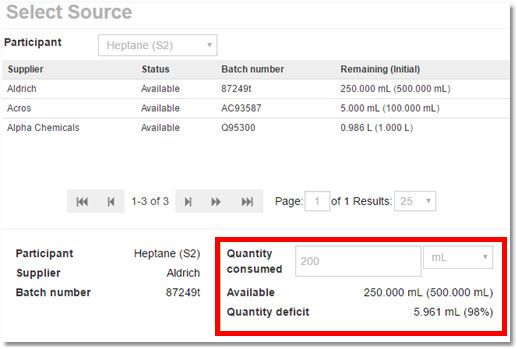
Note: If you use a bottle with a different purity than the one recorded in the experiment table, then this new purity value will be automatically updated. In this way, you can keep track of your chemicals in the lab in a straightforward manner with everything you require integrated into your electronic laboratory notebook.
When selecting a compound from the Inventory/Compound DB, the experiment tab displays the list of experiments where this compound has been used:
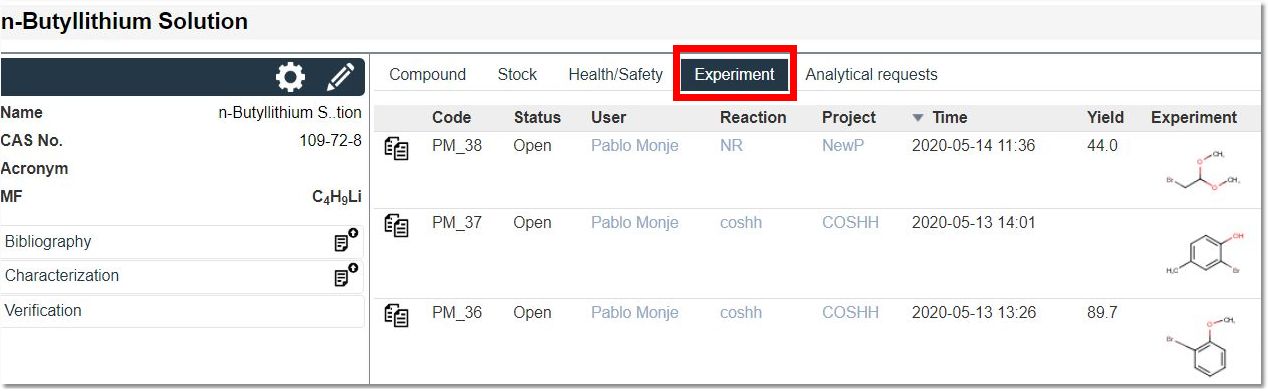
Warning messages
The inventory tool will also try to help you avoid mistakes when recording your entries.
•If the value of the quantity consumed is greater than the number of bottles you have available, you will see the following error message:
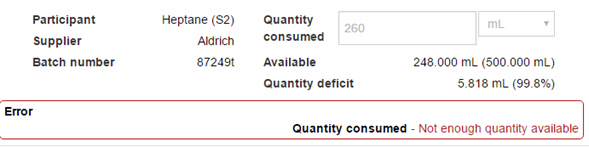
•If the quantity consumed is less than that required according to the stoichiometric table, the warning message below will be displayed on your source panel with an exclamation mark symbol.
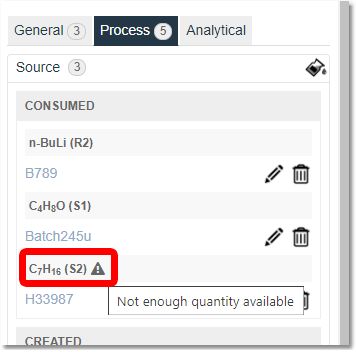
If this is the case, you will just need to edit the value to a suitable one and the warning message will disappear.
Hovering the mouse over the source entry will display information about it:
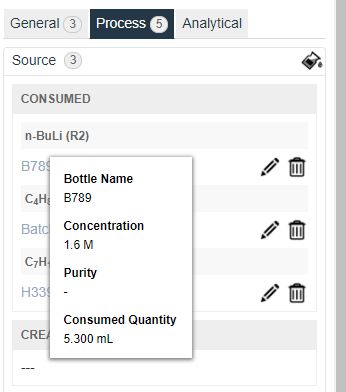
See also:
Resources about Inventory tool.
Resources about drawing Structures with Coordinate Bonds.