ADMIN -How to create a user?
As mentioned, an Administrator will only be able to see the ‘Team’ tab to create and organize users and groups as an initial stage.
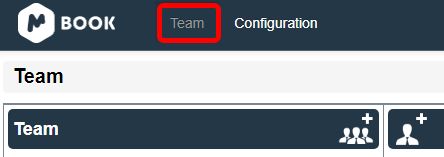
The Admin must create the first user by clicking on the ‘Add User’ button.
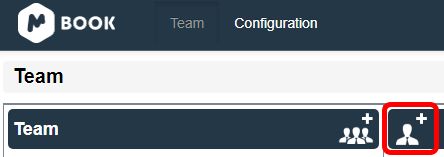
From here, the Administrator needs to enter a username (with a valid email address), password, role, etc... The Administrator can select a group (if there are any existing ones) to which the new user can be assigned:
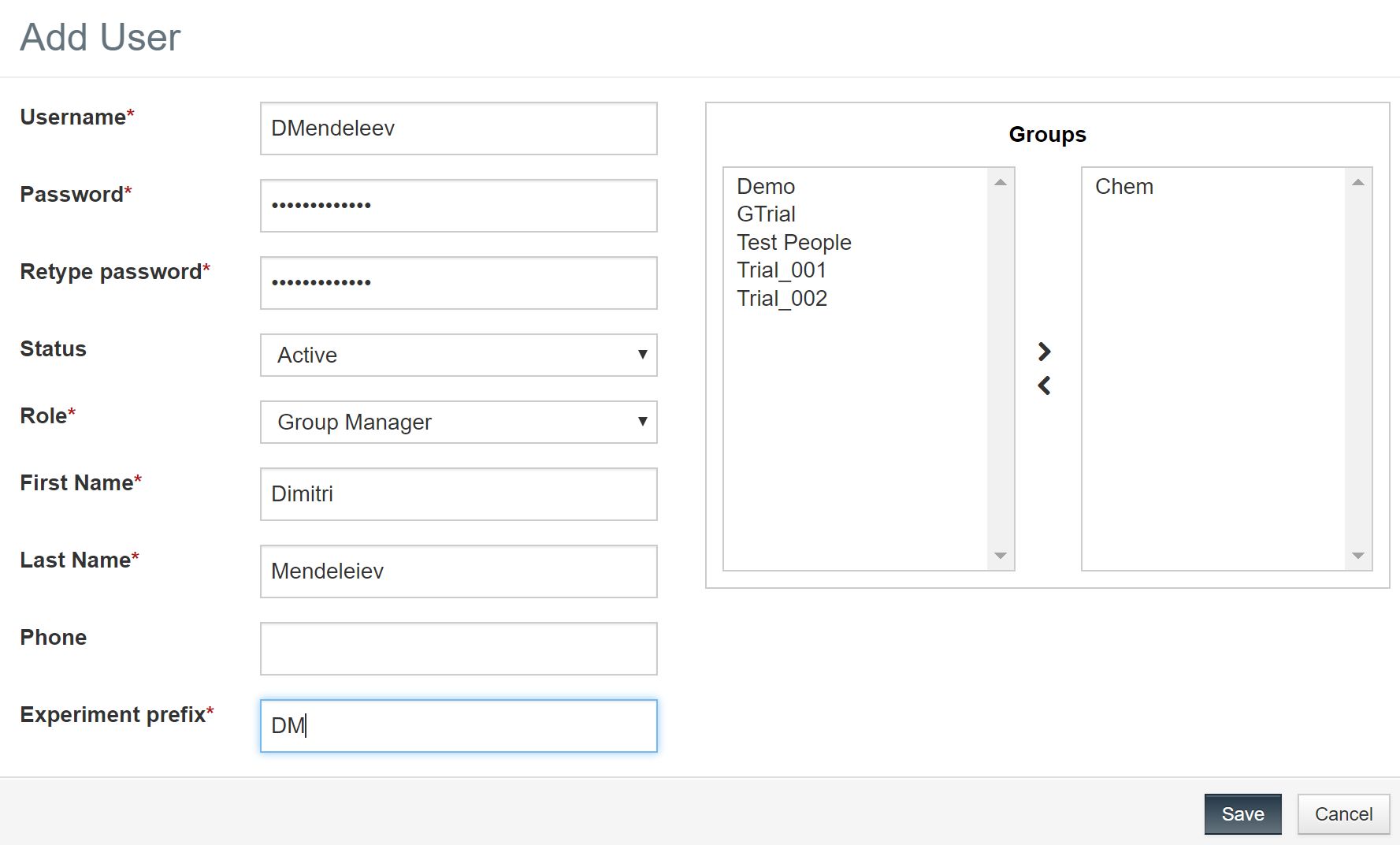
The Prefix field can be used to automatically generate experiment codes for experiments created by the user.
GROUP MANAGER - How to create a user?
A Group Manager can also create users and groups, among their other possible duties. As can be seen in the screenshot below, the Group Manager has more active tabs than an Administrator.
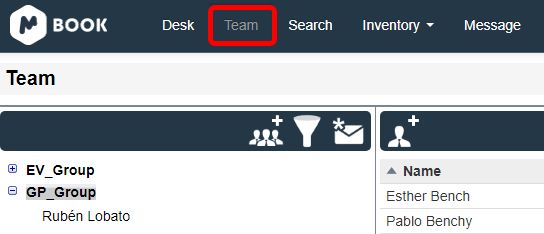
Then you can create users (as we described above for the admin role):
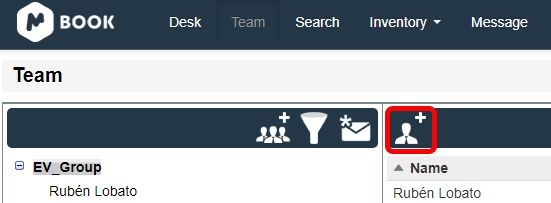
Please note that a Group Manager can also assign individual privileges to any user, for instance, as an Experiment Witness, an Inventory Manager, or a Structure Manager (which an Administrator cannot do).
ADMIN - How to create a Group?
The Administrator can create a group just by clicking on the appropriate button:
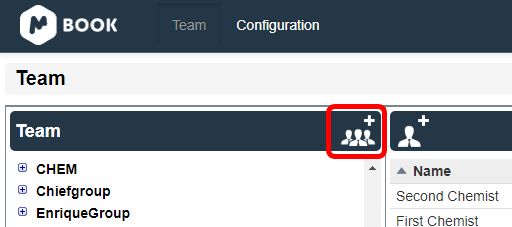
The Group can then be defined by filling in the form so invoked and can then add any existing managers and users as desired.
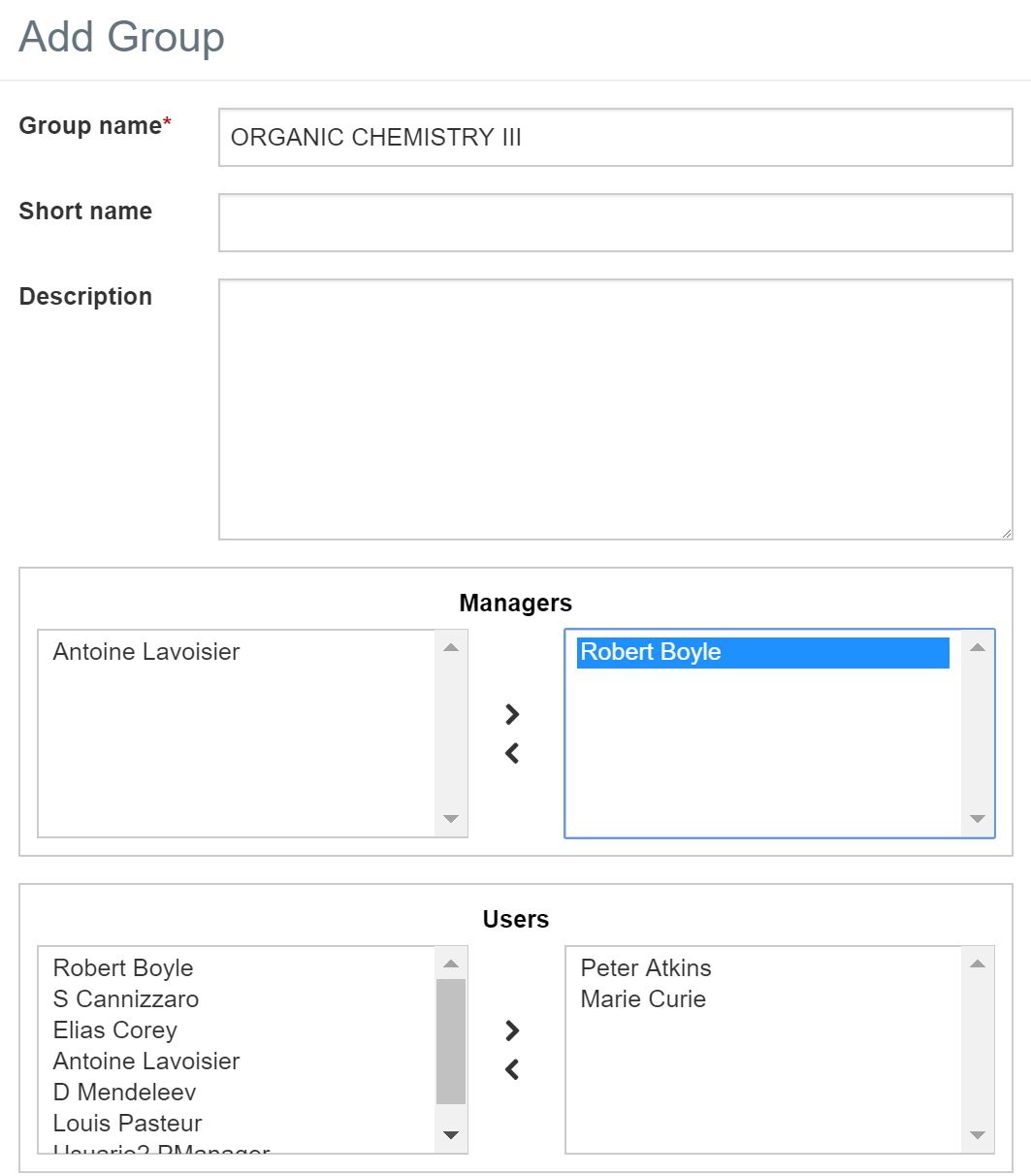
Once some groups have been created, you will find them listed on the left-hand side. You can click on any of them to list the users associated with a particular group.
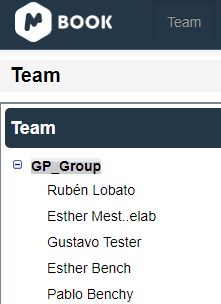
New users can be added to any existing group, just by highlighting the group (or any existing user in the group) and clicking on the ‘Add User’ button:
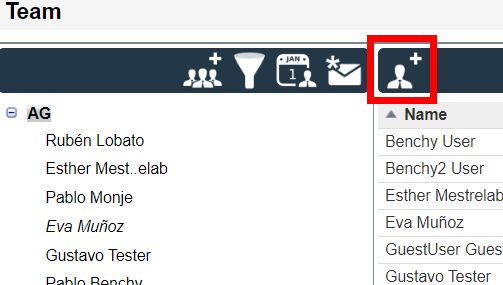
Users can be linked to or disabled from groups and projects. If a user is disabled from an existing group (or project), the remaining users and groups will still be able to see the data created by that user (whose name will appear in italics under the navigation tree).
GROUP MANAGER - How to create a Group?
The Group Manager can also create a group (as we described above for the Administrator role):
